Code submission tutorial
Prerequisites
To submit code for this project, you must:
1. Fork our repository
- Navigate to the source code for this repository
- Fork the repository into your own account:
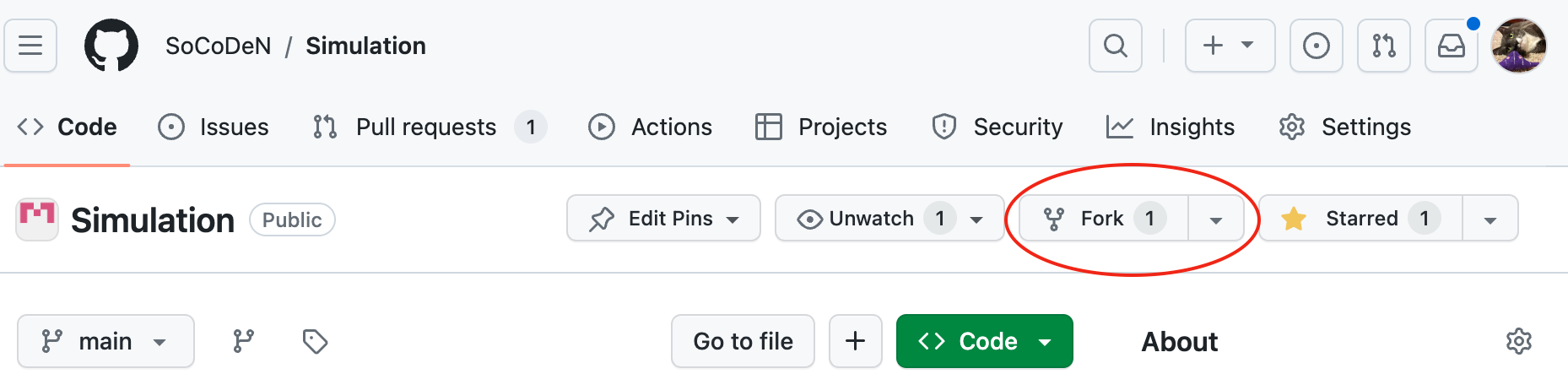
- You can leave the defaults unless you want to change them
- When you are ready, click
Create Fork
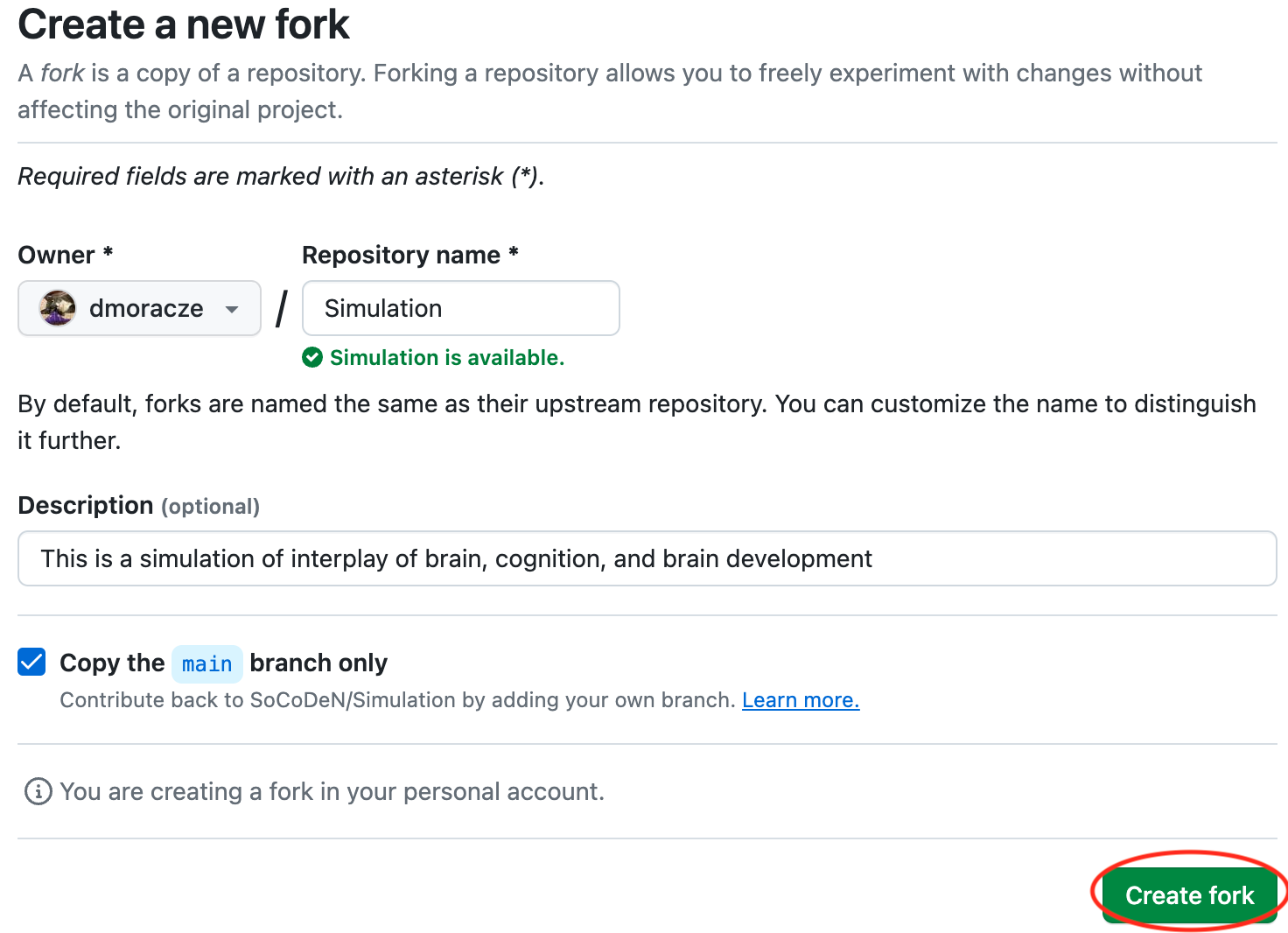
2. Clone your repository on your local computer
- Navigate to your copy of the Simulation repository on GitHub
- Click the
Codebutton to drop down the code options - Copy the URL of your repository (or click the
copyicon)
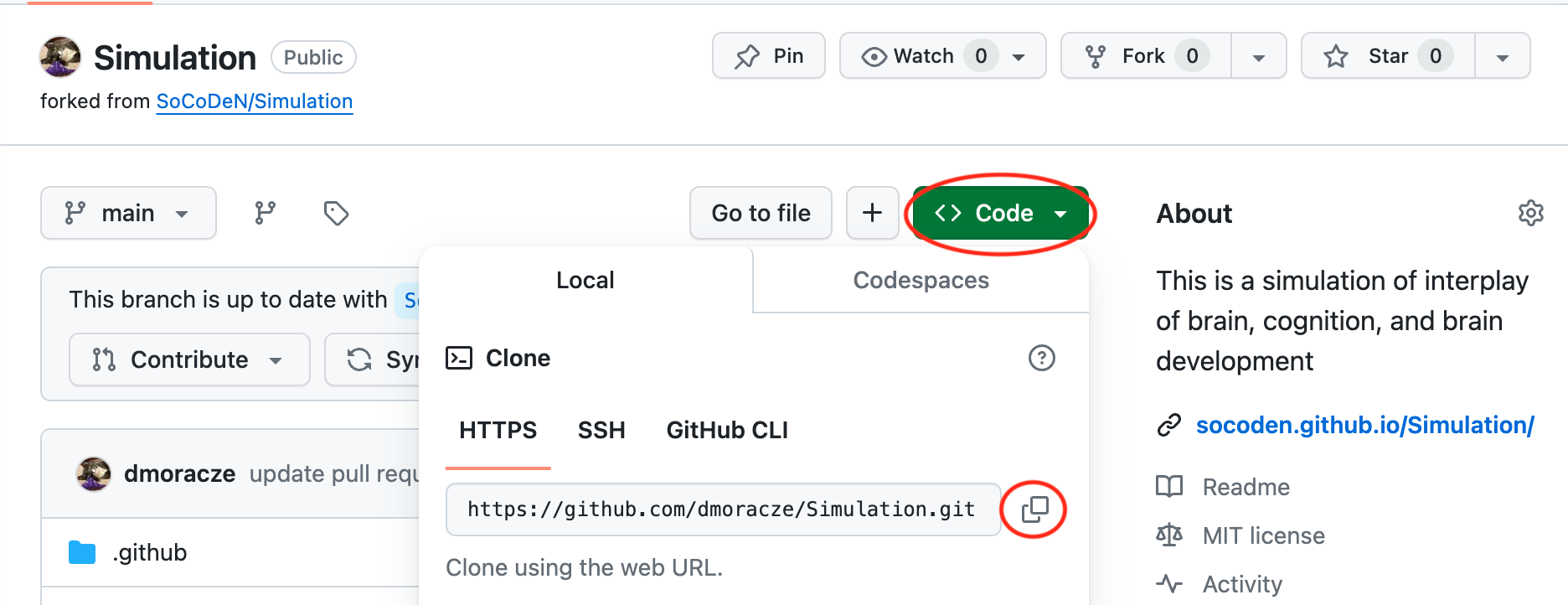
- Open a Terminal
- In the terminal, navigate to the directory where you would like to clone the Simulation repository
- Clone the repository using
git clonecd /path/to/repository git clone <url> # paste the repository URL hereYou should see the following output:
Cloning into 'Simulation'... remote: Enumerating objects: 151, done. remote: Counting objects: 100% (151/151), done. remote: Compressing objects: 100% (111/111), done. remote: Total 151 (delta 38), reused 134 (delta 24), pack-reused 0 Receiving objects: 100% (151/151), 662.95 KiB | 5.10 MiB/s, done. Resolving deltas: 100% (38/38), done.
3. Create a branch and add your code
- Navigate to the Simulation repository
cd Simulation - Create a branch called your site ID. For example, if your site is named site01:
git checkout -b site01You should see the following output:
Switched to a new branch 'site01' - Create your site’s code directory. For example, if your site is named site01:
mkdir -p code/site01 - Copy your code into your site’s code directory.
When complete, your code directory tree should look like (you may include more than one code script):code └── site01 ├── site01_code.py - Add your code to the staging area. For example, if your site is named site01:
git add code/site01/*.py - Commit your code files. For example, if your site is named site01:
git commit -m 'add site01 code'For our example site, you should see the following output:
3 files changed, 0 insertions(+), 0 deletions(-) create mode 100644 data/site01/site01_code.py - Push your local repository to remote. For example, if your site is named site01:
git push origin site01For our example site (and for user dmoracze, who is writing this tutorial), you should see the following output:
Enumerating objects: 6, done. Counting objects: 100% (6/6), done. Delta compression using up to 16 threads Compressing objects: 100% (3/3), done. Writing objects: 100% (5/5), 359 bytes | 359.00 KiB/s, done. Total 5 (delta 1), reused 0 (delta 0), pack-reused 0 remote: Resolving deltas: 100% (1/1), completed with 1 local object. remote: remote: Create a pull request for 'site01' on GitHub by visiting: remote: https://github.com/dmoracze/Simulation/pull/new/site01 remote: To https://github.com/dmoracze/Simulation.git [new branch] site01 -> site01
4. Create pull request
- Navigate to the main Simulation repository’s pull requests and click
New pull request

- Click
compare across forksto find your branch

- Select that you want to merge the branch you created into the Simulation repository’s main branch.
For our example site (and for user dmoracze):

- Click
Create pull request - Fill out the prompts in the
Add description box - Click
Create pull request